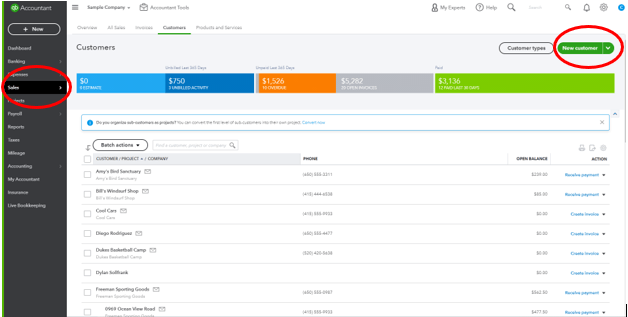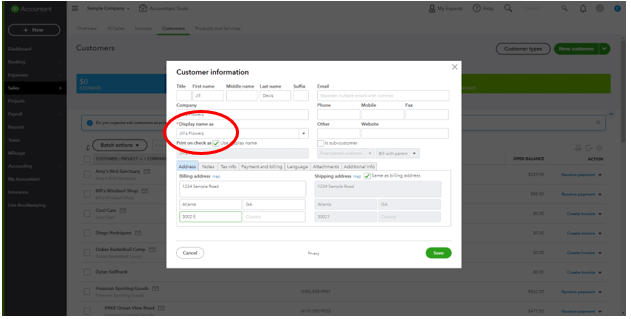Tip 1 - Adding a Customer to QuickBooks On-line
Hello and welcome to our new series, Tip of the Week. For the next few months, we will post a helpful weekly tip on QuickBooks (QBO) skills. We will start by learning how to add a customer in QBO.
You will start by hovering over the Sales tab (circled above in red) on the left toolbar. One of your choices will be “Customers.” This will load your current customer list. To add a customer, select “New Customer” in the top right corner. (see circle in top right corner) This will open a form for you to add their information.
As you can see, you can add a great deal of info in the fields. Although the name of the company, address and contact details are often needed and should be added whenever possible, QBO only requires you to fill in “Display Name.” Once you are done, click, “Save” and you have a newly added customer. If you are going to email invoices you will also be required to add an email address. This can be done here or on the invoice screen.
Thank you for stopping by and we hope you found this tip helpful as you navigate QBO. Want more tips on using QBO for your small business? Subscribe to our mailing list or follow us on Facebook, Instagram and Twitter!