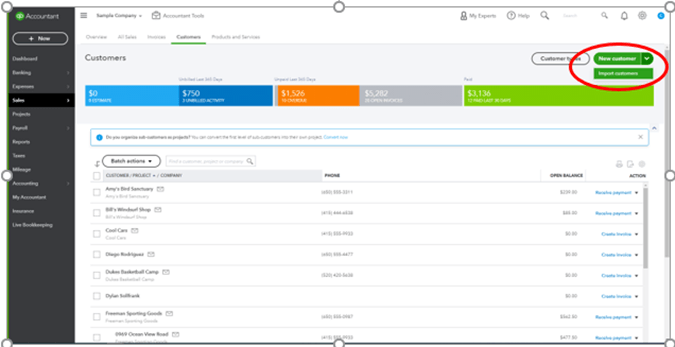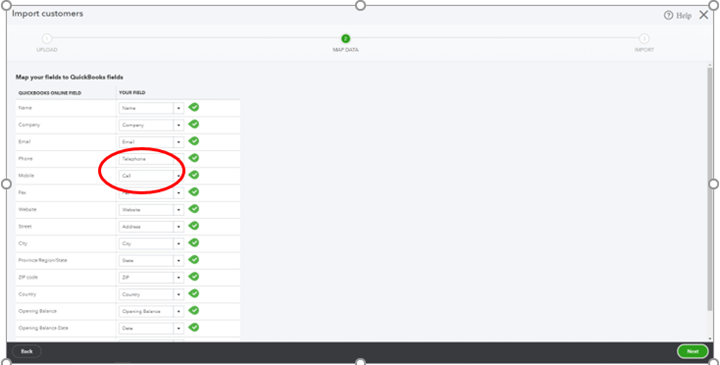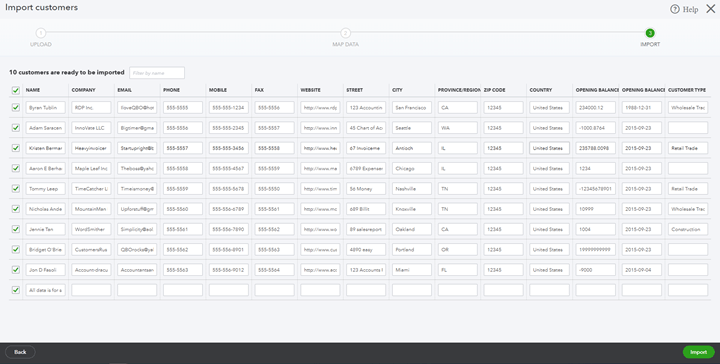Tip 2 - Importing Customer Lists in QuickBooks On-line
Welcome back to our tip of the week series. Today, we will look at how to add an existing customer list to QuickBooks (QBO). There is absolutely no need to add customers one at a time. Start by going to same screen we looked at last week:
Instead of clicking on “New Customer,” click the downward arrow. There is only one choice, “Import Customers”. Once you do this, it will ask you to select the file you want to import. It can be a .csv or .xls file. You will then click, “Next” in the bottom right corner.
When you do click it, it will show this screen:
On this screen, you will make sure that your categories match the ones in QBO. If you notice, we used the word telephone and cell instead of phone and mobile. QBO can usually figure this out but occasionally you will need to use the drop down box and correct it yourself. When you have finished matching information categories, click “Next” in the bottom right corner.
You will then see the final screen in this process:
This screen confirms all of the data brought over from your spreadsheet and you can make any manual edits if needed. Once you are finished, click, “Import” and your existing customer list is now ready to go in Quickbooks.
Want more tips on using QBO for your small business? Subscribe to our mailing list or follow us on Facebook, Instagram and Twitter!